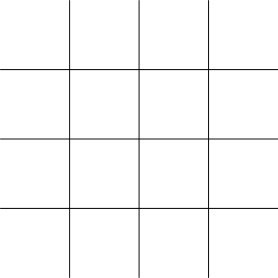

Brella, the most used matchmaking platform in the world, is now at your fingertips at FMLS22. Maximise your time at the event by meeting potential business partners via the app before the event and arranging your meetings in advance.

Create your personal profile and showcase your business
Find matches according to your area of interest and business category
Create private chats with attendees
Send requests to meet during the Summit
Plan your agenda ahead of time
Add speaker sessions to your calendar
Research the brands you are meeting ahead of time
Get to know all the sponsors and exhibitors at the event
Beginning of November, you will receive an email from FMLS, inviting you to join the community with a unique link. You will be able to accept the invite to theevent by entering the join code or clicking on the direct join link.
You can access our event App by downloading the Brella app on your phone OR using our Web App. Whether it's iPhone, Android, BlackBerry and Windows phones as well as tablets, laptops, and more.
When you join Brella, you will go through a set of onboarding actions to ensure your event profile and networking preferences are set up.
- Interest Page - choose your matchmaking categories to network and find relevant people at the FMLS22. This feature will help you to better align with what you're looking for at FMLS, with more diverse business networking opportunities.
- Profile Page – you are welcome to write an introduction and add your country of operations.
- Log in to the mobile app with your Brella credentials
- Click on the account icon with your picture in the top left corner (press the back arrow until you see it)
- Edit your information
- Press Save Changes at the bottom
- Your Account is updated
- Go to the Event Home page
- Navigate to the right top corner of the page and click on the arrow next to your name. Then select Edit Interests
- Then you'll be prompted to the category list where you can choose new interests and unchoose the ones you need. Once ready, save the changes
- This feature can help you to better align with what you're looking for at an event, like more diverse networking opportunities
The first step before meeting your potential business partners onsite is to set your networking availability:
- Go to the ‘Agenda’ page,
- click on 'Networking Availability' under Filters. There you will be able to click on the open checkboxes, one by one, to disable your meeting slots
Communication through meeting rooms
- You need to suggest, accept or decline a meeting; As soon as one meeting request is accepted, Brella will create a virtual meeting room for you. This meeting room will allow you and +3 colleagues or partners to gather and chat with the other party. You can test the Brella meeting before the meeting occurs
- You can invite up to three people to a virtual meeting. (Max. Four people can join a virtual room)
- Once you accept a meeting or get accepted, you can test it immediately
- You can attend the meetings through the web app or mobile app
How to suggest a meeting?
- Go to the 'People' tab from the left navigation. That's where you'll see your best matches
- Click on 'Suggest Meeting' on the contact. This person's profile will open with their availability to network during the event. On the right side, you can see your time and your match's local time to ensure the time is suitable for both of you
- You'll be shown a text box before sending out the request when you select a time. Think of this like a homebuyer's letter. It's your chance to personalize your message and increase your odds of your request being accepted
- After sending the meeting request, your match can accept, reject or cancel the meeting. You can find your chat and Brella's meeting room on the upper side of Brella (message icon)
- This time slot will be occupied until the match reacts (accepts or declines) to your request
- You can use Meetings filter in order to find your meetings on the Schedule
Bookmarking sessions are an easy way to track your favorite keynotes, panel discussions, and other sessions. By bookmarking sessions, you can synchronize your personal calendar with your Brella event calendar: go to the Agenda page, then scrolled down and click on Calendar sync at the bottom of the right side menu.